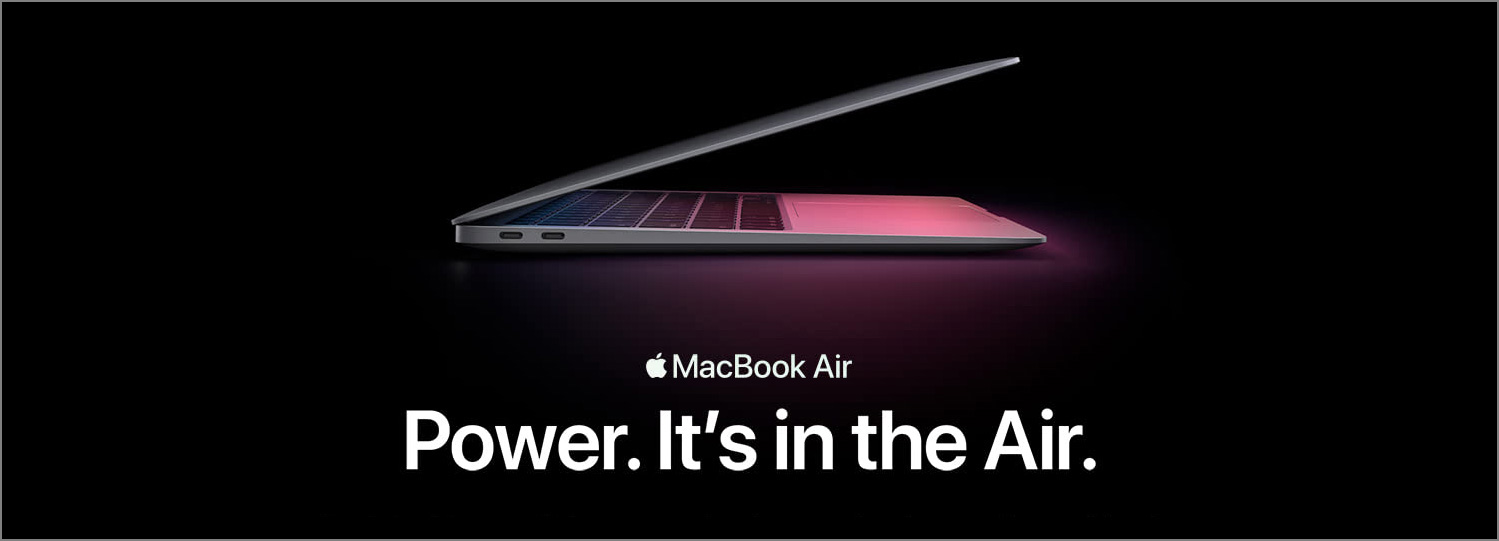We talk a lot about the designs of mobile apps and websites. Companies, start-ups hire the best designers to craft the best UX for their digital products, but we seem to ignore the UX of physical products. User interfaces of a lot of home appliances, such as oven, stove top, dish washer, washing machine, are often not intuitive and hard to use.
Recently I moved into a new apartment and tried to cook. I was confused by the buttons and knobs on the panels of an oven and ended up spending much time trying to figure out how to turn it on.
The Interface
Here’s the oven interface. Fancy, right? Seems there are a lot of features there. Let’s say I want to set it to 200 degrees and bake for 20 minutes. Can you describe how I should use it?
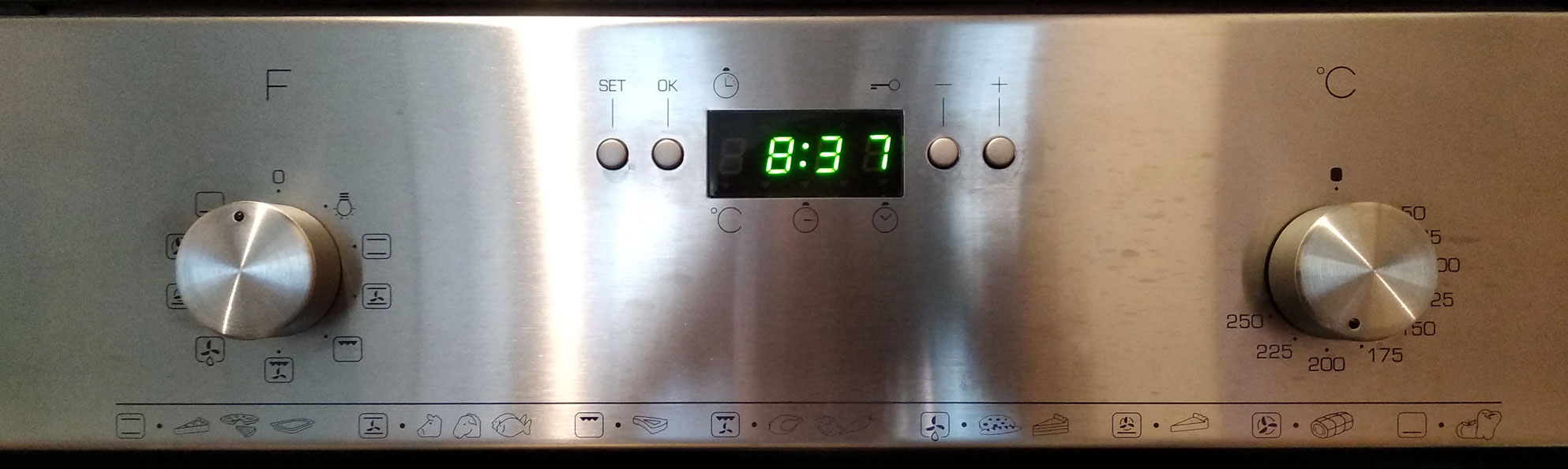
The knob on the right is easy to understand. There are numbers from 50–250 around it, and above it is the celsius label, so I know it’s the temperature setting. Okay, I turned it to 200.
Setting the Timer
In the middle is the LED showing the current time, and there are 4 buttons around it. Based on their labels, they should allow me to set the timer to 20 minutes, but I was a bit confused about the meaning of “Set” and “OK”, and not 100% sure about the sequence of pressing them. What does “Set” exactly mean, start setting or confirm setting? Do I need to actually press “SET” first before setting the time using “+” and “-” or should I do it after setting the amount of time? Well, I guessed “OK” meant confirm, so “Set” here probably meant start setting.
I pressed “+” and “-” just to see if anything happened. Well, nothing changed, so I assumed I would need to press “Set” before setting the timer.
I pressed “Set” and the LED showed the number of minutes and started blinking. I felt a bit sure that I was on the right path because of this feedback, and I could adjust the time using the “+” and “-” buttons. I turned the timer to 20 minutes and pressed “OK”. Now the LED showed 20 minutes and stopped blinking. Then nothing happened. The oven was still off. Based on my past experience, once the temperature and timer was set, the oven should be on immediately. Clearly, the way this oven works did not match my mental model completely. I kept checking the temperature knob and the timer buttons. I even started looking at the different timer icons and the key icon around the LED, but that made me even more confused. I still couldn’t figure it out and was left a bit frustrated.
The “F” Knob
It took a while before I turned my attention to the remaining knob that I hadn’t used so far, the one of the left with the label “F” and a lot of other confusing icons. I didn’t know what they meant here. (Later on, I thought “F” probably stands for “Food” here. ) The only thing I was sure is that the “0” at the top probably means “Off”. For the remaining icons, it took me a while before I noticed the legend at the bottom. It was a horizontal line across the whole panel. Its position made it hard for me to associate it with the “F” knob. I wanted to cook pork, and because the legend places the beef, pork and fish icons next to the fan icon with two bars, which was the fourth icon in the knob, I turned the knob to the fourth icon, which cleared the timer. This time after I set the timer, and the light inside the oven was finally on. I could hear the fan spinning. However, I wasn’t sure if the oven was really baking or not because there was no visual indicator on the LED signaling the running of the oven. I had to stand in front of the oven to wait, until I saw the timer on the LED change and my food being cooked a minute later.
Final Thoughts
As you can see, there are clearly a lot of barriers in this interface that prevent first time users of the oven to turn it on quickly and smoothly. Don Norman mentioned in his book The Design of Everyday Things that good designs are discoverable and understandable. To embody these two characteristics, a redesign of this oven interface is much needed.